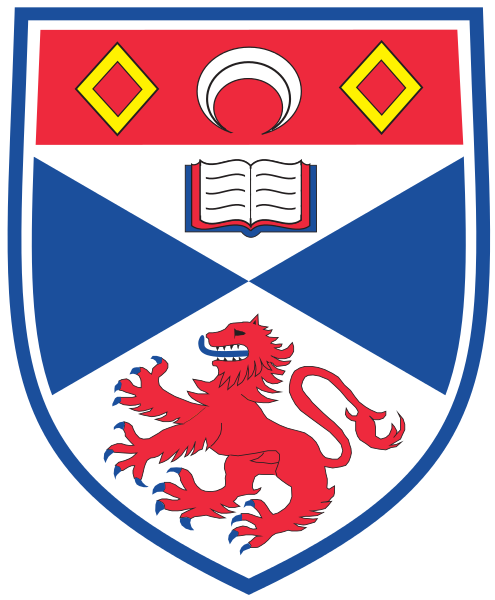Walkthrough – Part 1
Many apps available to smartphone owners are becoming increasingly “context-aware” – meaning that they react differently based on their surroundings. These apps include those for sending reminders to oneself, automating simple actions, or monitoring different aspects of your physical/mental health.
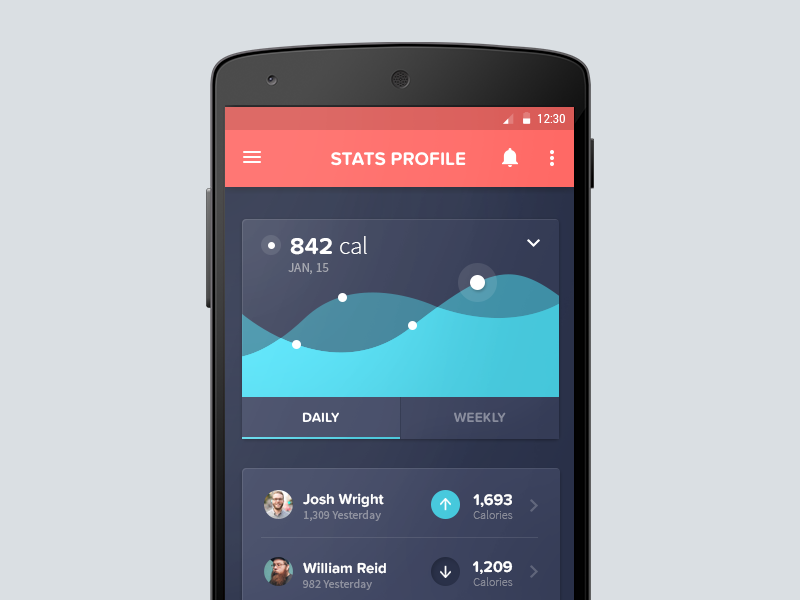
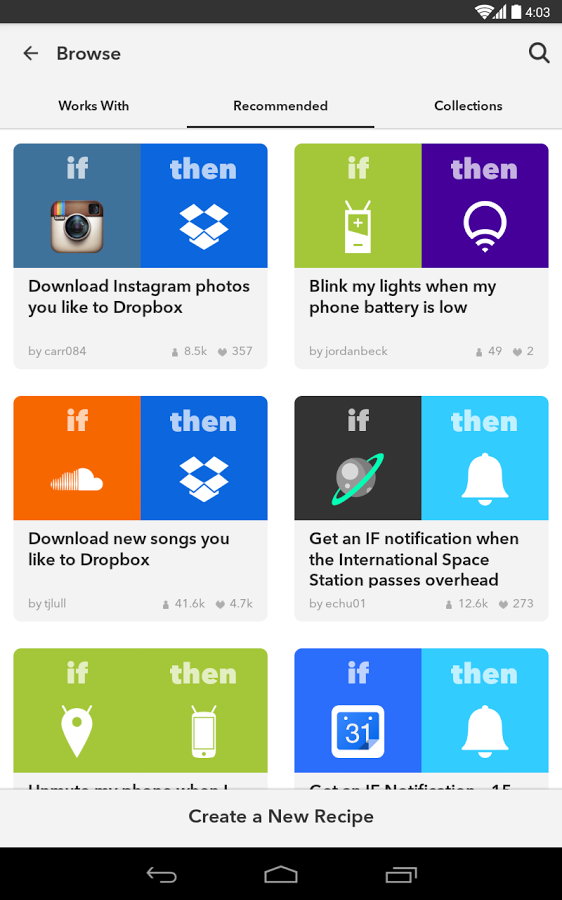
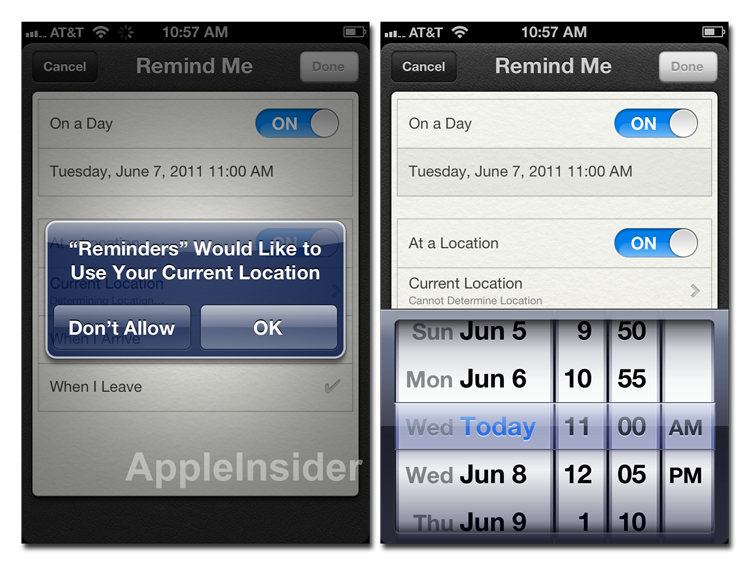
This also includes EMA apps, whereby participants are prompted to complete surveys based on time, or other external factors such as location or phone usage. Clinicians and researchers can benefit from data collected by such apps, but without any programming knowledge,it is difficult or expensive for them to do so.
With the Jeeves environment, we hope to give researchers full control of creating and deploying such apps for Android smartphones, with no coding experience required. The easiest way to get to grips with the environment is to walk step-by-step through the creation of a basic application. Take the following study description from a publication in the Journal of Psychiatric Research:
“The devices were preprogrammed to beep randomly 12 times/day (10 am/10 pm) to elicit 24 experience samples over a two-day period. Upon hearing the beeps, participants were instructed to complete a brief questionnaire, which also included four questions about current emotions – sadness, anger, anxiety, and happiness. For each question, participants were asked to rate their current experience using a graphical slider. Responses were represented in the output as a value between 1 (“not at all”) and 100 (“very much”)“
To help walk you through, we’ve included some animations. Some of these are a bit patchy and ugly but they should hopefully give you an idea of what’s going on.
For this simple example, we’ll need a RANDOM TRIGGER. Drag it onto the canvas like so:
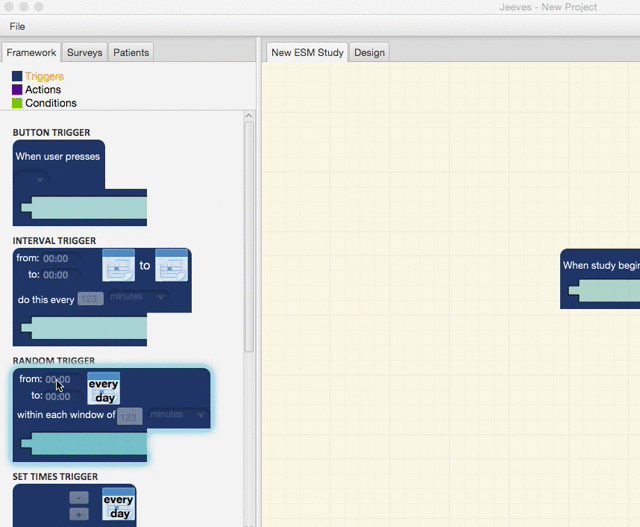
We want it to beep within the hours of 10am and 10pm, which can be set by clicking on the times and editing them like so:
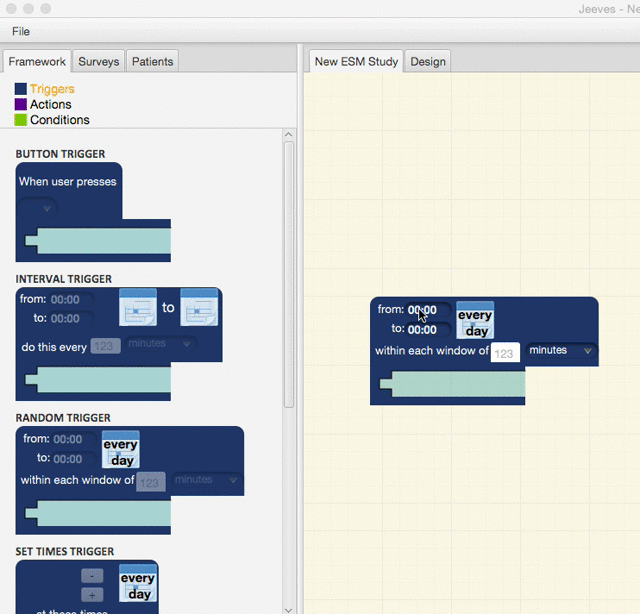
We want this trigger to fire roughly every hour, which we do by adjusting the trigger parameters:
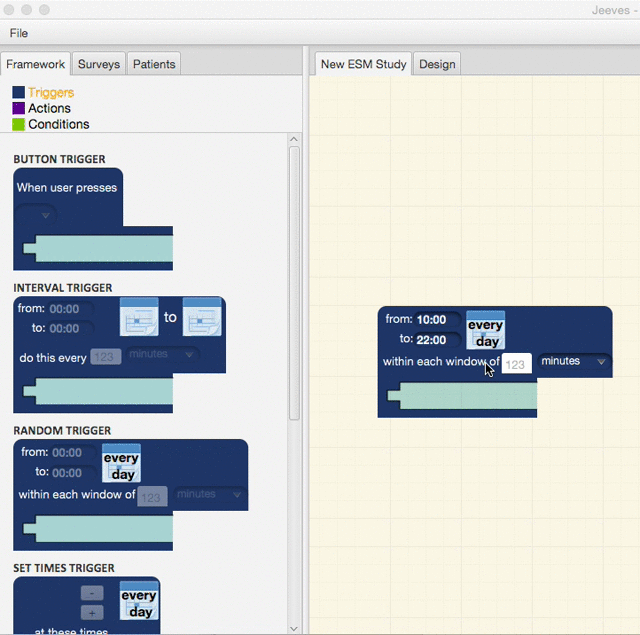
The study only needs to run over a two day period, so we’ll need to adjust the dates. Click on the calendar to make changes to the date range, and select two consecutive dates:
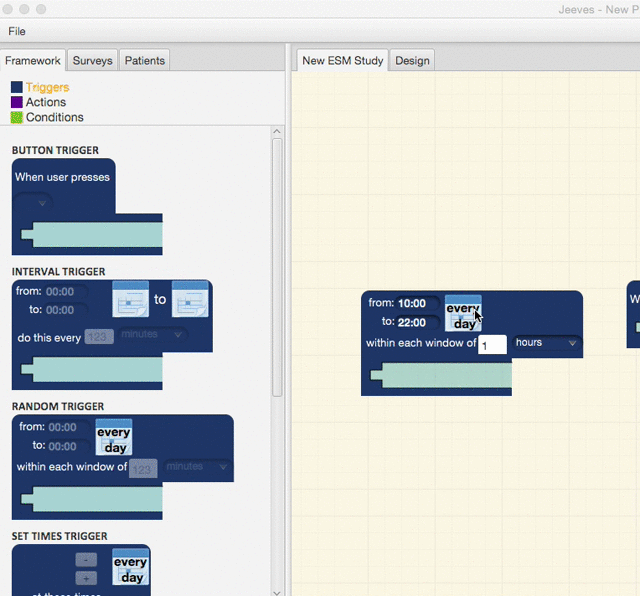
When this trigger is ‘fired’, we want it to alert the user of a survey using an audible beep. First, we’ll need to ensure that the user’s sound is on, which we can do using the SPEAKER ACTION. Drag this into the trigger’s brackets like this:
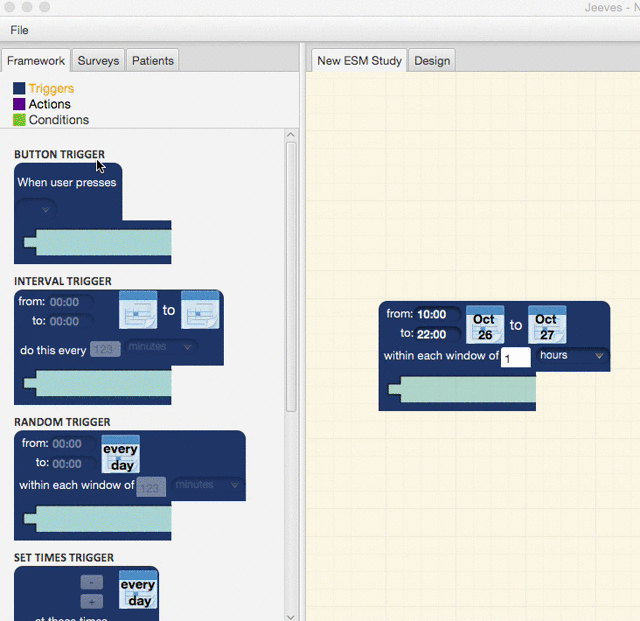
Next we’ll send the user a survey, so grab the SURVEY ACTION and drag it into the trigger like this:
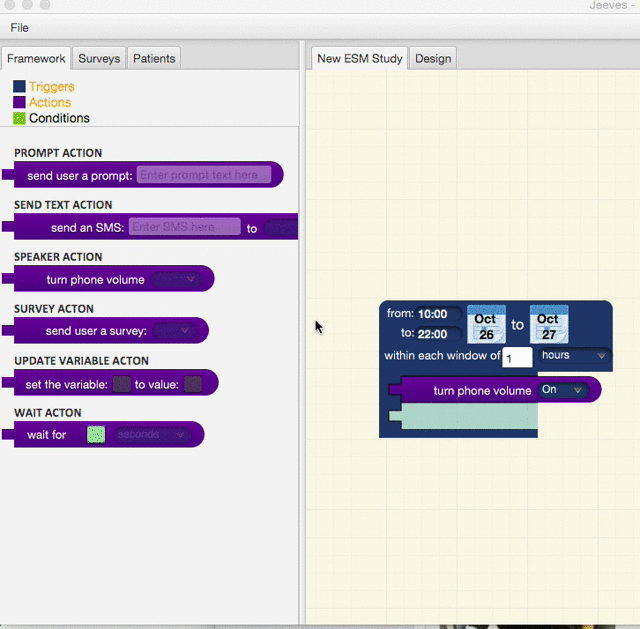
Head to the next page to continue this walkthrough.